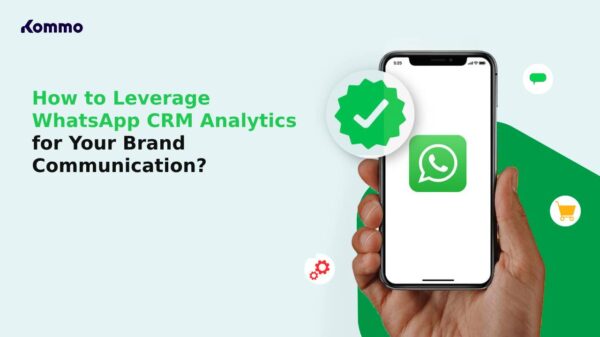Instagram, the popular social media platform, has become an integral part of our lives. Whether you use it to connect with friends, promote your business, or simply share your life’s moments, encountering a network error message can be frustrating.
In this Android Guide, we’ll explore common network error messages on Instagram and provide you with effective solutions to get your app running smoothly.
Why Does It Say Unknown Network Errors?
Here are a few common reasons why you might encounter “Unknown Network Errors” or similar messages:
- Lack of Specific Error Information: Sometimes, the software or system encountering the error may not have enough information to pinpoint the exact cause of the problem. In such cases, it can only report a generic “unknown network error.”
- Network Connectivity Issues: Network errors can occur due to problems with internet connectivity. This could be caused by a loss of connection, a slow or unstable network, or interference.
- Firewall or Security Software: Security software, such as firewalls or antivirus programs, may block network connections or data transfers, leading to unknown network errors.
- Server-Side Issues: If you’re accessing a web service or server, the problem might be on the server’s end. Server-side issues, such as overloaded servers, misconfigured settings, or software bugs, can result in unknown network errors for users.
- Software Bugs: The software or application you’re using may have programming errors or bugs that cause network-related issues. These errors might not be well-documented and, as a result, appear as unknown network errors.
- Proxy or VPN Issues: If you’re using a proxy server or a Virtual Private Network (VPN), issues with these services can cause network errors.
How To Fix An Network Error Message On Instagram?
Here are some ways to fix an network error message on Instagram:
- Check your internet connection. This is the most common cause of the error message. Make sure you are connected to a strong and stable internet connection. You can try switching to a different network, such as Wi-Fi or cellular data.
- Restart your device. Sometimes a simple restart can fix the problem. Turn off your device and then turn it back on.
- Clear the app’s cache and data. The app’s cache and data can sometimes become corrupted, which can lead to errors. To clear the cache and data, go to your device’s settings, find the Instagram app, and tap on “Storage & cache.” Tap on “Clear cache” and then “Clear data.”
- Update the app. Instagram is constantly releasing updates to fix bugs and improve performance. Make sure you have the latest version of the app installed. To update the app, go to the App Store or Google Play Store and search for “Instagram.” Tap on the app’s icon and then tap on “Update.”
- Log out of the app and log back in. This can sometimes reset the app’s connection to the servers. To log out of the app, go to your profile and tap on the three lines in the top right corner. Tap on “Settings” and then “Log out.” Log back in by entering your username and password.
- Contact Instagram support. If you have tried all of the above and you are still getting the error message, This Story Is Unavailable Instagram, contact Instagram support for help. You can do this by visiting the Instagram website and clicking on the “Help” tab.
In Conclusion
Dealing with network error messages on Instagram can be frustrating, but with these troubleshooting steps, you can get back to enjoying your social media experience.
Remember to keep your app and device updated, maintain a stable internet connection, and reach out to Instagram support if needed. By following these tips, you can minimise disruptions and continue sharing your life’s moments on this fantastic platform.